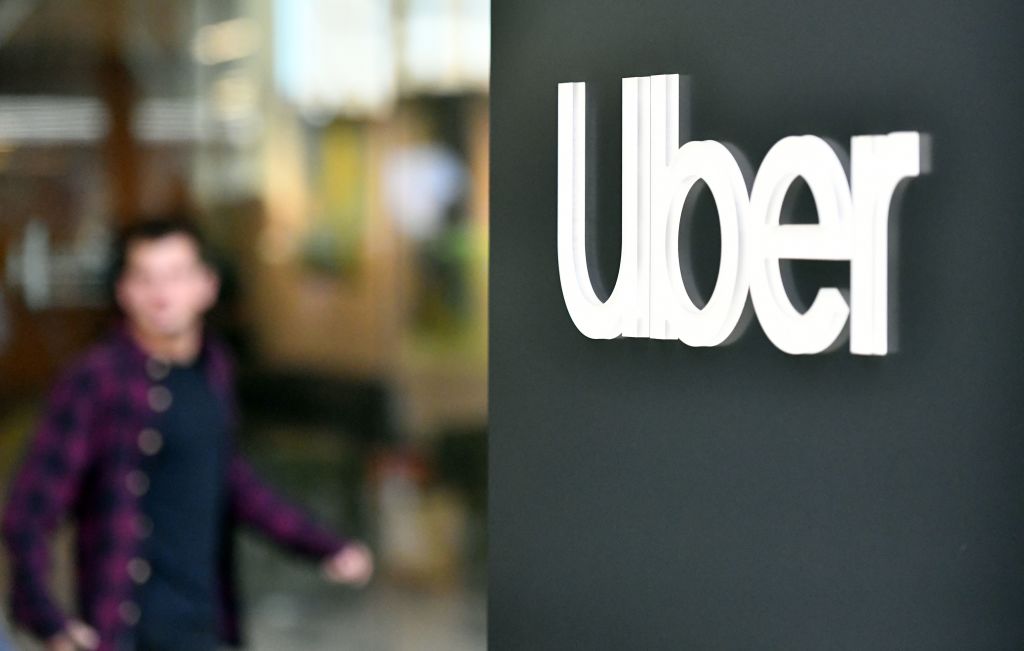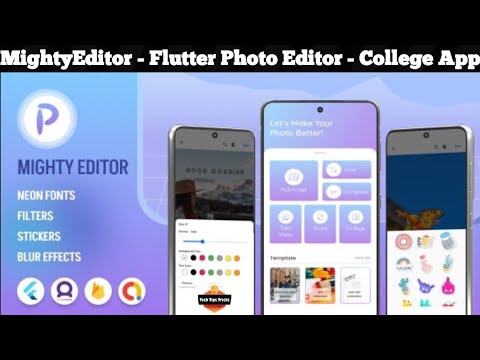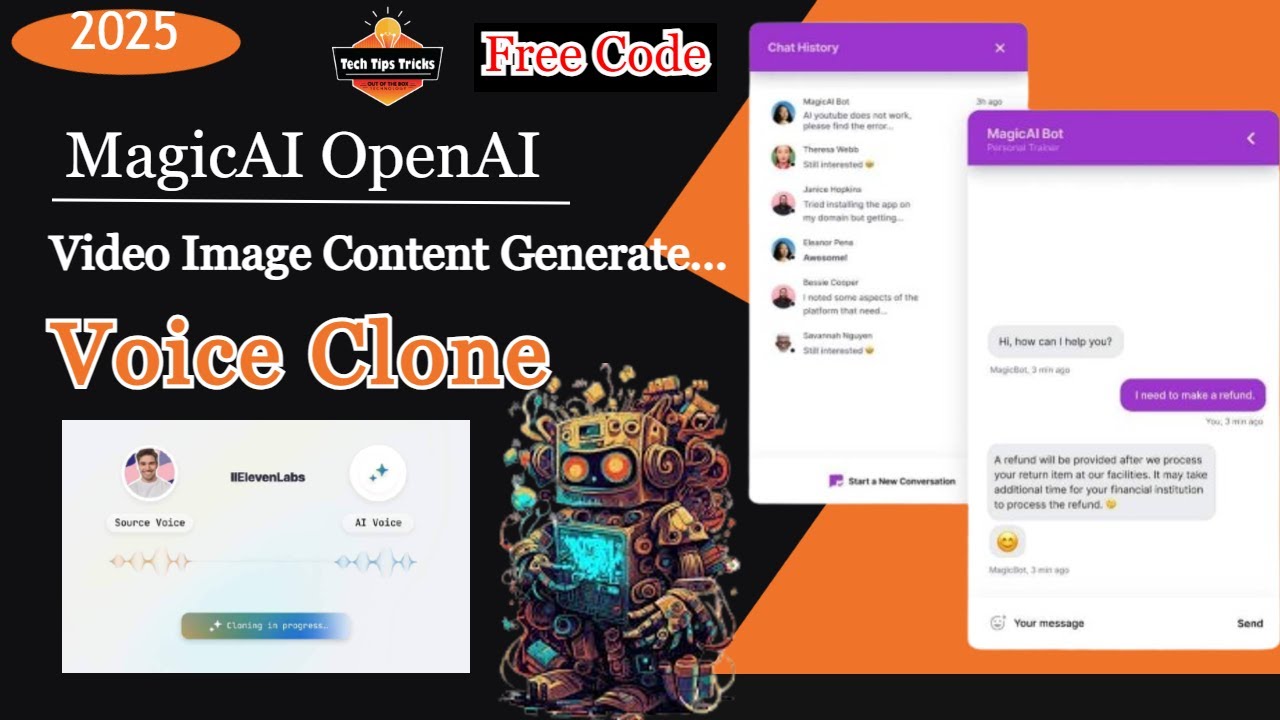Best Apps to Free Up Storage (No Root)
Running out of storage? Here are the best apps to clean and free up space on your Android phone—no root required. Safe, trusted, and totally free tools.

Running out of storage on your Android phone? You’re not alone. Whether it’s photos, videos, apps, or leftover junk files, low storage can slow down your device, prevent app updates, and even stop your camera from working.
The good news? You don’t need root access or technical skills to clean things up. In this guide, we’ll share the best apps to free up storage on Android—no root required. These tools are safe, effective, and easy to use.
Let’s dive in!


???? Why Storage Fills Up So Fast
Before we get to the apps, it helps to know what’s taking up all that space:
-
Photos and Videos from WhatsApp, Instagram, and Camera
-
Downloads (PDFs, memes, APKs)
-
App Cache and temporary files
-
Duplicate files or screenshots
-
Old or unused apps
Even if your phone says “128 GB available,” you might only have 5–10 GB free if you never clean it up.
???? Top Apps to Free Up Storage (No Root Needed)
Here are the top-rated apps for freeing up space on your Android phone. All of them work without root access and are available on the Google Play Store.
1. Files by Google
⭐ Rating: 4.6 ★ | ???? Size: ~15 MB | ✅ Free
Why it’s great:
This is Google’s official storage cleaner and file manager. It’s lightweight, smart, and safe.
Features:
-
One-tap junk cleaner
-
Finds duplicate files and large files
-
Suggests unused apps to delete
-
Offline file sharing
-
Simple, ad-free interface
Best for: Anyone who wants a reliable, no-risk storage cleanup tool.
2. CCleaner – Cleaner & Optimizer
⭐ Rating: 4.4 ★ | ???? Size: ~20 MB | ✅ Free (with premium option)
Why it’s great:
From the makers of the popular PC cleaner, CCleaner for Android helps clean app cache, junk files, and RAM.
Features:
-
Analyze and clean junk safely
-
App manager with usage statistics
-
Battery and CPU monitor
-
Scheduled cleaning
Note: Free version has ads, but they’re not too intrusive.
Best for: Users who want deeper control and a familiar interface.

3. SD Maid – System Cleaning Tool
⭐ Rating: 4.5 ★ | ???? Size: ~9 MB | ✅ Free (Pro version available)
Why it’s great:
SD Maid digs deeper into your system to remove hidden clutter left behind by uninstalled apps.
Features:
-
App corpse finder
-
Duplicate file cleaner
-
Database optimization
-
App control and statistics
Best for: Tech-savvy users who want more advanced options (no root required for basic cleaning).
4. Avast Cleanup
⭐ Rating: 4.6 ★ | ???? Size: ~35 MB | ✅ Free (with premium option)
Why it’s great:
A powerful all-in-one cleaner from the trusted antivirus brand.
Features:
-
Smart cleaner (cache, temporary files, app leftovers)
-
Boost memory and battery life
-
Photo analysis to remove blurry or duplicate photos
-
Cloud integration
Best for: Users with lots of photos and app junk who also want performance improvements.
5. 1Tap Cleaner
⭐ Rating: 4.4 ★ | ???? Size: ~5 MB | ✅ Free
Why it’s great:
Super simple and fast. With just one tap, it clears app cache, call logs, and browsing history.
Features:
-
Cache Cleaner
-
History Cleaner
-
Default App Cleaner
-
Widget for quick access
Best for: Beginners or people who just want fast, no-nonsense cleaning.
????️ Are These Apps Safe?
Yes, all of the apps listed here are trusted by millions of users, have strong Play Store ratings, and come from reputable developers.
However, avoid shady apps that promise "speed boosts" or "magic cleaning"—they often contain ads, malware, or false claims.
Tips for staying safe:
-
Always download from the Google Play Store
-
Check the developer name and reviews
-
Avoid giving unnecessary permissions (especially contacts or SMS)
???? Pro Tips to Maximize Storage (No App Needed)
In addition to using cleaner apps, here are a few built-in Android tricks to help free up space:
1. Use Google Photos Backup & Free Up Space
Google Photos lets you back up your images and videos, then delete them from your phone to save space.
Steps:
-
Open Google Photos
-
Tap Profile Photo → Photos Settings
-
Enable Backup & Sync
-
Once uploaded, tap Free up space
2. Check the Storage Menu
Go to: Settings → Storage
Here, Android shows what’s using space. You can delete large files or uninstall apps directly from this screen.
3. Clear App Cache Manually
Heavy apps like Chrome, Facebook, Instagram, and YouTube can use GBs of cached data.
Steps:
-
Settings → Apps → [App Name] → Storage & Cache → Clear Cache
4. Uninstall Bloatware or Disable It
Most phones come with pre-installed apps you never use. If you can’t uninstall them, disable them to stop updates and free up some space.
5. Use a File Manager to Delete Downloads & Trash
Apps like Files by Google or your phone’s default file manager can help you clear:
-
Old PDFs and ZIPs
-
WhatsApp downloads
-
Screenshots and memes
-
Trash/Recycle Bin
???? Quick Comparison Table
| App Name | Key Feature | Ad-Free | Root Needed | Best For |
|---|---|---|---|---|
| Files by Google | Smart & safe cleanup | ✅ | ❌ | Everyone |
| CCleaner | Deep app cleaning | ❌ | ❌ | Casual + power users |
| SD Maid | Advanced file cleaner | ✅ | ❌ (basic) | Tech-savvy users |
| Avast Cleanup | Photo & performance | ❌ | ❌ | Users with lots of media |
| 1Tap Cleaner | Fast one-tap cleaning | ✅ | ❌ | Beginners |
???? Final Thoughts
Cleaning up storage doesn’t need to be a stressful task. With the right tools—and a few minutes—you can free up gigabytes of space, speed up your phone, and avoid annoying “Storage Full” warnings.
Whether you choose the all-in-one Files by Google or the more detailed SD Maid, the key is consistency. Make it a habit to clean up every couple of weeks and your phone will stay in top shape—no root required.
What's Your Reaction?
 Like
0
Like
0
 Dislike
0
Dislike
0
 Love
0
Love
0
 Funny
0
Funny
0
 Angry
0
Angry
0
 Sad
0
Sad
0
 Wow
0
Wow
0