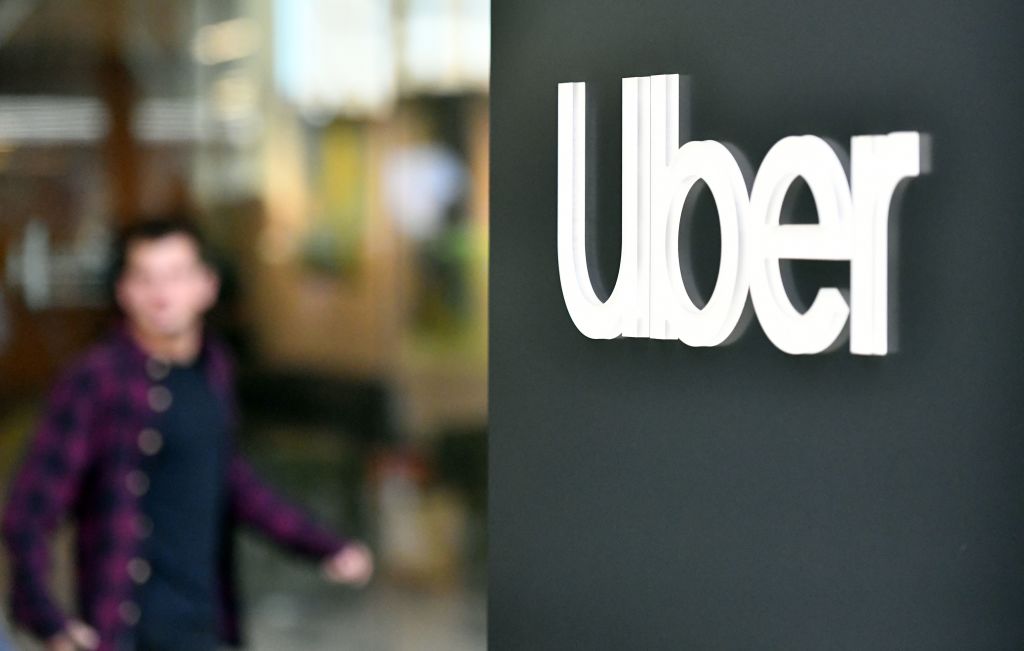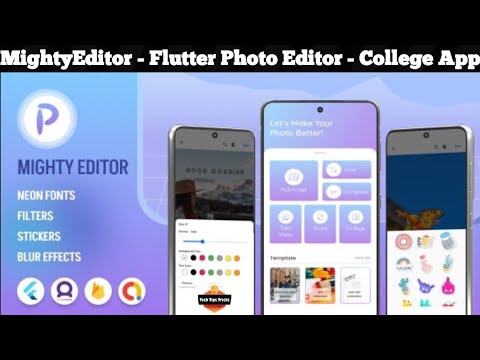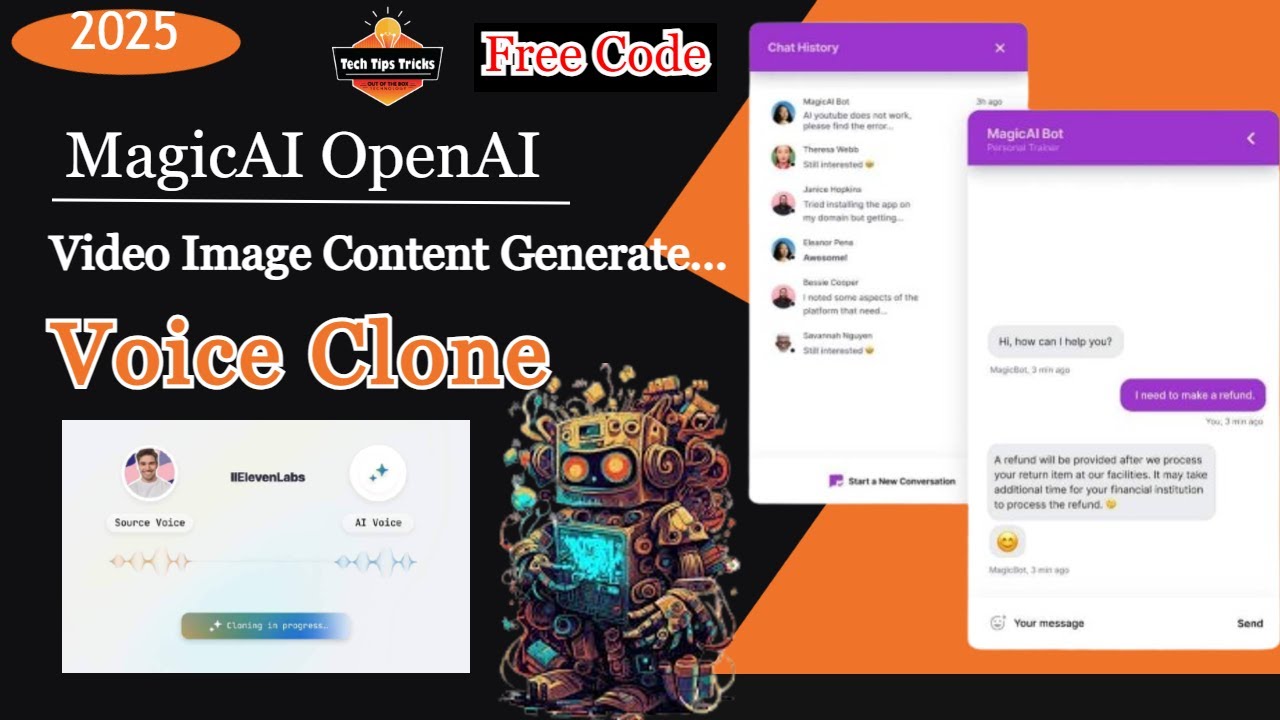Fix Battery Drain in Android – Working Tricks (2025 Edition)
Fix Android battery drain fast with these proven tips and tricks in 2025. Boost battery life, stop background drains, and extend phone usage without root.

Battery drain is one of the most frustrating problems Android users face. You fully charge your phone in the morning, only to find it almost dead by the afternoon—even if you haven’t used it that much. ????
The truth is, battery issues can come from several sources: background apps, bad settings, outdated software, or even hidden features you don’t know about.
The good news? You don’t need root access or special tools to fix it. In this guide, you’ll discover working tricks to fix battery drain on Android in 2025—all practical, easy, and effective.

???? First, Identify the Problem
Before you jump into fixes, it’s smart to find out what’s draining your battery.
Go to:Settings → Battery → Battery Usage
This will show you which apps or services are using the most power. Look for:
-
Apps with unusually high background usage
-
Screen-on time
-
System services like location, Bluetooth, or sync
Once you know the culprit, you can take action.
✅ Top Working Tricks to Fix Battery Drain on Android
Let’s dive into real solutions you can apply today—even on older devices.

1. Turn Off Always-On Location Services
Apps like Google Maps, Facebook, Uber, and even weather apps can keep your GPS on 24/7.
Fix it:
-
Go to Settings → Location
-
Tap App permissions
-
Set high-usage apps to “Allow only while using” or “Ask every time”
Also, disable Wi-Fi and Bluetooth scanning under Location → Advanced settings.
2. Restrict Background Battery Usage
Some apps stay active in the background even when you’re not using them.
Steps:
-
Go to Settings → Battery → Battery Usage
-
Tap on the app draining battery
-
Choose Restricted or Optimized
You can also go to Settings → Apps → [App Name] → Battery → Set to “Restricted”

3. Enable Battery Saver Mode
Battery Saver automatically limits background activity, reduces performance slightly, and cuts visual effects to extend battery life.
To enable:
-
Swipe down → Tap Battery Saver
-
OR go to Settings → Battery → Battery Saver
You can also schedule it to turn on at 20% or based on your usage routine.
4. Disable Auto-Sync for Unused Accounts
Auto-sync keeps data fresh (emails, calendars, drive files), but it also drains your battery—especially if you have multiple Google or business accounts.
Fix:
-
Go to Settings → Accounts
-
Tap on each account
-
Turn off Sync for services you don’t need
Pro tip: You can also delete old or inactive accounts from the same menu.
5. Update All Apps + System Software
Outdated apps can misbehave and drain battery due to bugs. New updates often include performance and battery optimizations.
Steps:
-
Open Google Play Store
-
Tap your profile photo → Manage apps & device → Update All
Also, check for system updates:
-
Settings → System → Software Update
6. Avoid Live Wallpapers & High Refresh Rate (if not needed)
Live wallpapers, while cool, constantly run in the background and use your GPU.
Fix it:
-
Use static wallpapers instead
-
Lower refresh rate from Settings → Display → Smooth Display / Motion Smoothness
On many phones, switching from 120Hz to 60Hz improves battery life noticeably.

7. Turn Off Unused Radios: Bluetooth, NFC, Wi-Fi
If you’re not using certain features like Bluetooth or NFC, turn them off.
They’re small drains—but over time, they add up.
Quick toggle from:
Swipe-down Quick Settings menu
Or go to Settings → Connections
8. Disable “Hey Google” Voice Detection
Google Assistant is always listening for the wake command—which drains battery.
How to turn it off:
-
Open the Google App
-
Tap your profile photo → Settings
-
Choose Google Assistant → Hey Google & Voice Match
-
Turn off Hey Google
You can still use the assistant by long-pressing the home button or side key.
9. Put Apps to Sleep (Samsung / One UI)
If you’re using a Samsung phone, you can manually force unused apps into sleep mode.
Go to:
-
Settings → Battery and device care → Battery → Background usage limits
-
Add apps to:
-
Sleeping Apps
-
Deep Sleeping Apps (these won’t run at all in background)
-
10. Use Dark Mode
Dark Mode reduces battery usage, especially on OLED or AMOLED screens.
Enable it:
-
Settings → Display → Toggle Dark Mode
Or set it to Auto based on time of day.
???? Bonus Tip: Monitor Battery Health (2025)
Some Android phones now include Battery Health stats, similar to iPhones.
Check it (if supported):
-
Settings → Battery → Battery Health
-
If your battery capacity is below 80%, it may be time for a replacement
If not available, use apps like AccuBattery to estimate your battery's condition.
⚠️ Things to Avoid
Some common myths can do more harm than good:
-
❌ Killing all background apps constantly (can cause more battery use)
-
❌ Using battery-saver apps from the Play Store (many are junk)
-
❌ Clearing RAM all the time (Android manages it well by default)
Stick to the methods above—they actually work.
✅ Quick Summary: Battery Saving Checklist
| Action | Impact |
|---|---|
| Turn off GPS for unused apps | High |
| Restrict background usage | High |
| Use Battery Saver mode | Medium |
| Disable sync for unused accounts | Medium |
| Update apps & software | Medium |
| Switch to Dark Mode | Low–Medium |
| Lower screen refresh rate | Medium |
| Turn off “Hey Google” | Medium |
| Sleep unused apps | High (Samsung) |
???? Final Thoughts
Battery life doesn’t have to be a constant headache. With just a few smart settings and habits, you can dramatically improve your Android phone’s performance and power efficiency.
Try these proven tricks today, and you’ll notice your phone lasting longer—without sacrificing features or speed.
And remember, sometimes the best fix is the simplest one: charge smarter, update regularly, and keep only what you use.
What's Your Reaction?
 Like
0
Like
0
 Dislike
0
Dislike
0
 Love
0
Love
0
 Funny
0
Funny
0
 Angry
0
Angry
0
 Sad
0
Sad
0
 Wow
0
Wow
0